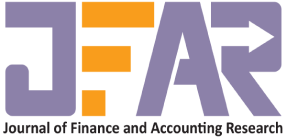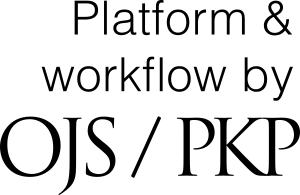Use Guide
Open Journal System (OJS 3.X)
Guide for UMT Journals
V1.1, November 01, 2019
Acknowledgement: Syed Mughees Ul Hassan[1] has edited this guide for the use of University of Management and Technology Journal’s Editorial Team for using open journal system.
Copyright: Simon Fraser University holds the copyright for work produced by the Public Knowledge Project and has placed its documentation under Creative Commons Attribution 4.0 International License.
CONTENTS
- Introduction
- User Profile
- Authoring
- Reviewing
- Submissions
- Editorial Workflow
- Issues Management
- Tasks
- Settings
- Users and Roles
- Tools
- Administration
1. Introduction
This guide will help you publish journals and issues with Open Journal Systems. It provides an introductory overview for each stage of the workflow from submission to production. It also provides further background information on some of the configuration options.
2. User Profile
This chapter covers user profiles, including registration, logging in, and making changes.
Once logged in, you can configure your User Profile and notification settings. To view your profile, find the link which displays your username at the top-right of the site when logged in.
You can update your name, contact details and password, as well as manage your public profile and configure what kind of notifications you'd like to receive.
If you're enrolled as a Reviewer for this site, you can enter your Reviewing Interests from the Roles tab.
3. Authoring
3.1. Orientation
When logged in to OJS as an author, you will see two panels: My Assigned and My Authored. If you have never submitted to this journal, both panels will be empty.
3.2. Author Actions
To the right of your screen, choose New Submission to begin a new submission.
3.3. Make a Submission
If you're logged in, but you don't see the editorial interface, you may be viewing the reader-facing website. If that's the case, find your user profile link and click on the Submissions link which appears below it. Each website may be different.
Making a new submission is an easy-to-follow 5-step process. Follow along with the on-screen instructions to complete the process.
3.3.1. Start
- Select an appropriate section for your submission.
- Read and agree to the Submission Requirements.
- Add any comments to the editor (optional).
- Review the Privacy Statement to ensure you agree.
3.3.2. Upload Submission
Upload your submission files.
Upload File: Each file needs to be assigned as a particular component, which helps organize the files for large projects.
You'll upload each of your files one at a time. You will have the opportunity to upload more files in a moment.
3.3.3. Add Details:
If you wish, use the Edit link to rename the default file name chosen by the system.
Confirm: Add additional files or hit Complete. Select Save and Continue to move to the next step.
3.3.4. Enter Metadata
Add your submission details, such as title and abstract. You can add additional authors by using the Add Contributors link.
3.3.5. Confirmation
Take a moment to confirm the details you've entered. At this point, you can jump back to any of the previous steps to change the details you've entered.
3.3.6. Next Steps
Congratulations! You've done it! If you want to read more about tracking your submission, read the next section.
3.4. Track your Submission
When your submission is under consideration, you can keep an eye on it's status by logging into the website and going to the Submissions page.
Here you'll find you submissions listed with the current stage of the editorial workflow it is in. Click the stage name to interact with that stage.
3.4.1. Discussion Panels
In each stage you'll have access to a discussion area. If an editor or editorial assistant needs more information from you, they'll be able to open a discussion. When that happens, you'll be notified by email so that you can respond.
You won't be able to initiate discussions on most stages, but they'll appear if one has been initiated by the editors.
3.4.2. Review Stage
During the review stage, you'll see a status update at the top, which will keep you informed as reviewers are recruited, assigned and submit their reviews.
During the review stage, you may be asked to submit revisions which address any concerns raised. If needed, you'll find a Revisions panel where you can upload new files for the editor.
4. Reviewing
Reviewers play a vital role in ensuring the quality of scholarly publishing. This section describes how to complete a review.
4.1. Signing Up as a Reviewer
When you register as a user with the website, you may be asked to sign up for the reviewer role. If this has been enabled, you can add the reviewer role at any time, even if you've already registered, by going to the User Profile page in the editorial backend.
You'll also be asked to specify your reviewer interests, so that editors can make better choices when selecting reviewers for a submission.
In many cases, you may have already been added into the system as a reviewer. This happens when an editor wants to invite you to review a submission but you're not yet registered in the system.
4.2. Completing a Review
You can see if you've been assigned any reviews by going to the Submissions page in the editorial backend. If you see any submissions in the My Assigned area, you can click on the link indicating it's current stage to access the reviewer walk-through.
4.2.1. Request
The first step requests that you accept or decline the request to perform a review. You'll find the relevant submission details as well as due dates for responding to the request and submitting your review.
4.2.2. Guidelines
Please read any reviewer guidelines the journal has prepared, to ensure that you're able to provide a review in the format and according to the standards desired.
4.2.3. Download & Review
You'll find the Review Files for you’re to download and review on this page. Once you've evaluated the files, you'll be asked to enter your review in two text boxes.
You should put comments intended to be shared with the author in the first text area. The second text area is for comments intended only for the editor.
The editor will have access to all of your comments. But this provides you with a way to share information privately with the editor, which may not be appropriate to share with the author.
If you prepared your review in a separate file, you can instead upload that file at the bottom of the page.
4.2.4. Completion
You've completed your review. Thanks for your help ensuring the quality of scholarly publishing.
An editor will take a look at it and may send you an acknowledgment by email once they've done so.
A record of your reviews is kept in the system, so editors can see xx and appreciate xx how many reviews you've done for the journal at all times.
4.3. Complete Your User Profile
You can fill out more complete information about yourself if you haven't yet. This is a great way to ensure the editors have all the information they need to make great choices for reviewers. Take a look at the User Profile section to.
5. Submissions
Access any submissions currently under consideration from the Submissions page.
Editorial and administrative users also have access to all published and archived submissions, and quick-access to common types of submissions to help manage their editorial queue.
5.1. Start a New Submission
You can start a new submission by clicking the New Submission button which appears above each of the submission lists.
5.2. My Queue
This tab provides information about submissions currently assigned to you. Use this tab to keep up with your day-to-day activities.
Editors will see notices when review assignments are overdue. Reviewers can track the due dates for their assignments. And authors can keep track of what stage their submissions are in.
5.3. Unassigned
Journal Managers can view any new submissions which have not yet been assigned an editor or section editor i.e. Associate Editor. Use this tab to ensure each submission has an editor assigned to manage the workflow.
5.4. Active
Find any submissions in the system that haven't been published or declined. Only editorial and administrative users have access to this tab.
5.5. Archives
Find submissions that have been published or declined. Any submissions no longer undergoing the editorial workflow can be found here.
5.6. Find Submissions Quickly
5.6.1. Searching Large Lists
Use the search panel above the list to locate submissions in a large list. You can find submissions by title, author, and ID number.
5.6.2. Filtering Large Lists
Click the Filter button to expand a set of search filters. You can quickly locate all submissions with overdue reviews, those in a specific stage of the workflow, or those submitted to a specific section.
6. Editorial Workflow
The editorial workflow allows you to usher a submission from initial evaluation through peer review, copyediting and production, where the item is prepared for publication.
Each tab on the workflow page provides you with the information, tools and discussion panels you'll need to complete the tasks for that stage. You can add participants to help you. And when you’re ready, you'll be presented with a range of editorial actions appropriate to each stage.
6.1. Managing Submission Details
Submission details appear at the top of the page. In this area, you'll also find tools to help you manage the submission's metadata and editorial history. The data attached to the submission from these tools persists across all stages.
6.1.1. Metadata
The Metadata section includes two tabs: Submission and Identifiers.
- Submission includes the submission metadata, such as article title, abstract, contributors, and keywords.
- Identifies provides a space to add any public URL identifiers.
6.1.2. History
Add notes for record-keeping and view a log of all events associated with this submission. Only editorial and administrative staff have access to the Editorial History.
6.1.3. Submission Library
A quick-access repository for any files that you'd like to track along with the submission. This is useful for files that aren't specific to any stage, such as signed contracts, marketing files, or guidelines you'd like to share with copyeditors or other assistants.
You can quickly add files from your Publisher Library by clicking on View Document Library.
6.2. Editorial Actions
At the top right of each stage of the workflow, you'll see the editorial actions available to you. These decisions change with each stage. But in most cases, they complete the current stage and forward the submission onto the next stage.
6.3. Participants
On the right of each stage of the workflow, you'll find a list of users who have access to this stage. You can add editorial assistants, copyeditors, layout editors or other users you'd like to have access to the current stage.
When you add a user, that user will have access to any stages allowed by their user role. For example, an Editor added to the Participants grid will have access to every stage. But a Copyeditor will only have access to the Copyediting stage.
You won't need to add Reviewers to the Participants panel. Once you get to the review stages, you'll be able to manage the reviewers in a more convenient panel.
6.4. Submission Stage
During the Submission stage, the editor checks the submission files to decide whether it should begin the peer review process.
The editor can assign a sub-editor i.e. Associate Editor, to assist by using the Participants panel or open up a discussion with the author to answer any questions or concerns in the Pre-Review Discussions panel.
6.4.1. Editorial Actions
6.4.1.1. Send to Review
Send the submission on to the Review stage, where it will be reviewed by peer reviewers.
6.4.1.2. Send to Copyediting
Send the submission forward to the Copyediting stage if you'd like to skip the peer review process completely.
6.4.1.3. Decline Submission
Remove the submission from consideration and archive it.
6.5. Review Stages
During the Review stage, the editor assigns reviewers to the submission.
Once the reviewers have submitted their reviews and recommendations, the editor is responsible for making an editorial decision, which will determine whether the submission is ready for the Copyediting stage or requires further revisions.
By default, the review stages begin in Round 1 of reviews. Further rounds may be initiated if the editor requests major changes that must go through another round of review.
6.5.1. Orientation
Each review round consists of sections for managing review files and reviewers, along with the discussions and participants section which appear on every stage.
6.5.1.1. Review Files
All the files selected by the editor for review. These files will be visible to reviewers unless restricted when assigning the reviewer.
6.5.1.2. Reviewers
Editors can add reviewers, assign due dates, and monitor the status and recommendations of the reviews. When a review has been completed, the editor can view and confirm the review to acknowledge that they've read it.
6.5.1.3. Revisions
Revised files uploaded by the author. During the review process, the editor may request revisions from the author. Once uploaded, they appear here and will be available to send to the Copyediting stage once they've passed review.
6.5.1.4. Review Discussions
Editors and sub-editors can initiate private conversations among themselves or with reviewers or authors. Authors cannot initiate discussions or communicate directly with reviewers.
The review discussions are not particular to any one round and will carry over to subsequent rounds if a new review round is initiated.
6.5.1.5. Participants
Editors and sub-editors can add additional users to this stage to assist them in managing the review process. This is commonly used by an editor who wants a sub-editor to handle the day-to-day communications with reviewers.
6.5.2. Editorial Actions
The editor can make one of several editorial actions during each round of the review stage. Each of these decisions automatically notifies the author by email.
6.5.2.1. Request Revisions
The editor can request revisions from the author without opening a new review round. This is common when minor revisions are required which the editor can approve without re-submitting for review.
6.5.2.2. Resubmit for Review
The editor can request revisions from the author which will need to go through another round of review. Once revisions are received, a new review round will need to be created at the top of the review stage.
6.5.2.3. Send to Copyediting
The editor can initiate the Copyediting stage once it has passed the required review stage.
6.5.2.4. Decline Submission
The editor can decline the submission if it does not pass review. The submission will be removed from the editorial workflow and sent to the Archives.
6.6. Copyediting
During the Copyediting stage, the editor assigns a copyeditor to edit the submission files.
The copyeditor, who is often a professional, will align the writing style with your editorial guidelines, improve the quality and clarity of the writing, fix any grammar, and get the submission ready for conversion to a publication format.
This is the last stage before you generate publication-ready formats such as PDFs and HTML. If you do not have the resources to hire a professional copyeditor, use this stage to take a close look at the material, check any facts, correct any errors and communicate with the author to clarify any points of confusion.
Add copyeditors from the participant’s panel.
6.6.1. Orientation
The Copyediting stage provides three panels for managing the copyediting process.
6.6.1.1. Draft Files
All files selected by the editor for copyediting. These are typically files that have been revised as a result of the review process.
6.6.1.2. Copyediting Discussions
Editors and copyeditors can use this panel to initiate discussions with the author(s), or communicate between themselves. This can be used to clarify points of confusion, request further information from the author, or request approval for any changes.
6.6.1.3. Copyedited
Copyeditors can upload final edited files to this panel. These should be completed files that are ready to be sent to production.
Editors can upload files here, too.
6.6.1.4. Participants
Editors can add copyeditors from this panel.
6.6.2. Editorial Actions
There's only one editorial decision available to editors at this stage. If you decide to decline a submission at this late stage, you can do so by going back to a previous stage.
6.6.2.1. Send to Production
The editor can send the submission to the Production stage when final, copyedited files are ready. Any files in the Copyedited panel will automatically be forwarded unless the editor chooses not to send them.
6.7. Production
During the Production stage, the editor assigns production assistants who will help prepare the final publication files, known as galleys.
6.7.1. Orientation
The Production stage provides three panels to create files ready for publication.
6.7.1.1. Production Ready Files
All files selected by the editor for production will appear here. These typically include files that have been prepared during the Copyediting stage. Production assistants will use these files to generate the final publication formats.
6.7.1.2. Production Discussions
Editors and production assistants can use this panel to initiate conversations, if there are any details that need to be clarified before the final publication files can be created.
6.7.1.3. Galleys
Editors and production assistants can create galleys and upload a file for each galley. These typically represent separate publication formats, such as PDF and HTML.
6.7.1.4. Participants
Editors can add production assistants or layout editors from this panel.
6.7.2. Publishing the Submission
Once you are ready to publish the submission, you must schedule it for publication in an issue.
The Schedule for Publication button will allow you to select a forthcoming issue, set a publication date, attach licensing permissions and add page numbers if desired.
7. Issues Management
Set up forthcoming issues and manage existing issues from this page.
Each issue listed on these pages can be expanded using the small arrow on the left to reveal options.
Edit - Manage the contents and metadata for this issue.
View/Preview - Jump to the issue on your site or see a preview of the issue if it's not yet been published.
Publish/Unpublish Issue - Publishing an issue will make it publicly available on your site.
Delete - Removing an issue cannot be undone.
7.1. Future Issues
View forthcoming issues and create a new issue from this section.
Issues should be created well in advance of their release date so that you can begin to schedule articles for publication. Once you have scheduled articles for an issue you will be able to manage the table of contents.
7.2. Back Issues
View all published issues in this section.
7.3. Edit an Issue
Issue details can be edited including the table of contents, publication date, title, and volume details. If you're using any public identifiers, like DOI, they can also be edited here.
7.3.1. Table of Contents
Re-order articles scheduled for publication in this issue. You can also re-order entire sections, if you want one section to appear above another.
Before an article can appear here, you'll need to schedule it for publication.
7.3.2. Issue Data
Key data such as the publication date, title, volume number and year can be set here. If you don't want to display any volume details on your site, you can deselect the checkboxes which appear here.
If you'd like, you can also give each issue a description and cover image.
7.3.3. Issue Galley
Some journals may wish to publish a galley of the entire issue alongside the galleys for each individual article. If you have a PDF or other format containing your entire issue's contents, you can add it here.
7.3.4. Identifiers
The "Public URL Identifier" is a text slug which is used in the URL for this issue. By default, issues are given a URL based on their numeric ID. But you may want to give them human-readable names, like "50th-anniversary-issue", which creates prettier URLs.
If you have additional public ID plugins activated, you will see them here if they support issue public IDs.
The most popular public ID is the DOI. If you have configured this plugin to use DOIs for issues, you'll be able to preview and assign a DOI here.
8. Tasks
Tasks provide quick access to updates and outstanding responsibilities within the editorial workflow.
You can click the Tasks link on the main navigation menu to view any pending tasks. You can delete Tasks when they are no longer useful.
9. Settings
Configure your site to suit your needs.
You can access the Settings pages by clicking on the Settings link in the main navigation menu on the left, then selecting the specific settings page you'd like.
Only Journal Managers and Administrators can access and edit the settings.
There's a lot to be uncovered here. While we're improving this documentation, we've provided a quick overview of what each settings page is for, and detailed break-outs for the trickiest options.
9.1. Journal
Enter basic details about the journal, including the journal name, a short description, the masthead, contact information, and the sections the journal publishes.
Sections allow journals to publish submissions to different sections of the journal, such as Reviews and Articles.
9.2. Website
Configure the appearance of your reader-facing website, including logo upload, homepage configuration, sidebar management and more.
You can also set up your site's languages, archiving settings, install and enable plugins, send out announcements and draft key information blocks for visitors.
9.2.1. Navigation Menus
You can edit the navigation menus on your reader-facing website. You can add and remove items, and re-order them. You can even create custom pages on your site or link to another website.
Some menu item types will only be displayed under certain conditions. For example, the Login menu item type will link to your login page, but it will only appear in the menu when your website visitor is logged out. Similarly, the Logout menu item type will only appear when a website visitor is logged out.
When you assign a Menu Item with display conditions to a Menu, you will see an icon: You can click that icon to learn more about when it will be displayed or hidden.
9.3. Workflow
Configure all aspects of the Editorial Workflow, including file management, submission guidelines and requirements, peer review deadlines and guidelines, email notifications and much more.
Some of the key settings are broken down in detail below.
9.3.1. Components
Your publication files may consist of a number of components, including a article text, research materials, data sets and more.
When authors and editors upload files to a submission, they will be asked to identify the component of this file.
The Components tab provides a list of common components by default. You are encouraged to add or edit components to suit the particular needs of your journal.
Delete those that aren't appropriate for your journal. This will reduce the options faced by authors struggling through their first submission.
9.3.2. Submission
Set your submission guidelines here. You can also modify the submission checklist, which all authors must agree to for their submission.
Submission Metadata allows you to select which types of metadata you wish to track in your journal, and which metadata fields you wish to present to authors upon their submission.
9.3.3. Review
From here, you can set all of your review policies and procedures, including deadlines, notifications, guidelines, etc.
9.3.4. Publisher Library
The Publisher Library provides a file repository for storing and quickly sharing common files, such as writing guidelines, author contracts and release forms, and marketing materials.
Items that are stored in the Publisher Library can be quickly retrieved and added into a Submission Library to be shared with authors or assistants.
9.3.5. Emails
OJS sends a number of emails during various stages of the Editorial Workflow, as well as other actions such as registration and submission acknowledgement.
The settings in this section allow you to edit the signature attached to each email, as well as change the default messages sent for each type of email.
If you're unsure what a particular email is for, spin out it's context menu by clicking the toggle to the left of the email, and then click Edit Email. Most emails include a short description of when they're sent.
If you want to restore an email template to it's default, use the Reset link to restore the default message.
9.4. Distribution
Configure settings related to your search engine indexing, any payments if you're taking them, and permissions and licensing details for publications.
In the Permissions tab, you'll find settings for asserting copyright and author licensing.
9.4.1. What's the difference between Copyright and a License?
The copyright identifies the author or owner of copyright for a published work. For example, Copyright © 2019 by Jane Smith.
The license attached to a work will determine the usage rights for the published work.
For example, CC-By 4.0 allows the work to be copied, redistributed and adapted for any purpose, even commercially, as long as attribution is given to the copyright holder.
10. Users and Roles
Manage your journal's users, assign them to roles and create or edit existing roles.
10.1. Users
Journal Managers and Administrators can view a list of all users in the journal. You can add users, disable a user, send them email, edit their profile or delete them completely.
The easiest way to find a user is to use the search button, which will allow you to search by name or role.
To find a list of all authors, use the Search feature, leave the search field empty and select Author from the dropdown menu. Then click the Search button.
10.2. Roles
User roles govern who can access what in the editorial workflow.
A flexible user role system is provided so that you can tailor the roles to your needs. On the Roles tab, you'll see a list of default roles created by the system.
There are many roles and most journals won't need all of them. Feel free to delete roles you won't use in your workflow.
You can edit or remove existing roles, or add new roles. All roles are given one of a few permission levels which allow them to perform various actions in the system:
- Authorscan make new submissions.
- Reviewersappear when you're assigning reviews in the Editorial Workflow and have access to that stage when they're assigned.
- Readers, like all other user types, can access the reader-facing website. All users have this capability.
- Journal Managershave access to the entire Editorial Workflow, as well as most of the settings.
- Series Editorsand Journal Assistants can access only those parts of the Editorial Workflow assigned to their role.
In addition to the permission levels, you can restrict some roles to particular stages of the Editorial Workflow. This is useful for professional assistants such as copyeditors or layout managers who may assist during one or two stages of the workflow.
10.3. Site Access Options
Under the Site Access tab, you can turn off public user registration, or event limit access to the reader-facing site to registered users.
11. Tools
Import and export content, and view usage statistics and reports from the Tools menu.
The tools available to you may depend on what plugins an administrator has configured for your site.
11.1. Import/Export
The Import/Export tools allow you to move content between OJS installations. You can import and export users, publications and article metadata.
11.2. Statistics
The system generates reports that track site usage and submissions over a given period of time. Reports are generated in CSV format which requires a spreadsheet application, like Excel, Google Docs or LibreOffice to view.
You can generate detailed custom reports and filter by complex parameters. If you're unsure about any of the parameters, speak to your technical support team for help.
12. Administration
Site administration is limited to users with full system permissions. Administration tasks are infrequent and may be carried out by a journal manager, senior editor, or a dedicated site administrator.
12.1. Hosted Journals
Add, edit or remove journals hosted on this installation. There will only be one journal in most cases, but you can host multiple journals with a single installation.
Administrators, journal managers or senior editors can access a Settings Wizard for each hosted journal, which will walk you through the basic journal setup steps. These include setting up the masthead, contact details, site appearance, submission parameters, indexing details and users.
12.2. Administrative Functions
Several administrative functions are available in the site administration area. These should be used with caution by technical administrators. Improper use could lead to unexpected results.
12.2.1. System Information
Detailed information about the software version and server configuration. These details are useful for receiving support on the PKP Forums.
12.2.2. Expire User Sessions
This link will log all users out of the system immediately. This can be useful just before conducting a software upgrade.
12.2.3. Clear Data Caches
Clears all cached data, including locale information, help cache, and search cache.
12.2.4. Clear Template Cache
Clears all cached versions of HTML templates. This function may be useful to force templates to be reloaded after customizations have been made.
12.2.5. Clear Scheduled Task Execution Logs
Remove log files generated automatically by some scheduled maintenance tasks, such as the processing of statistics.
[1] Editorial Assistant, School of Business and Economics, University of Management and Technology, Lahore, Pakistan. Email: mughees.hassan@umt.edu.pk